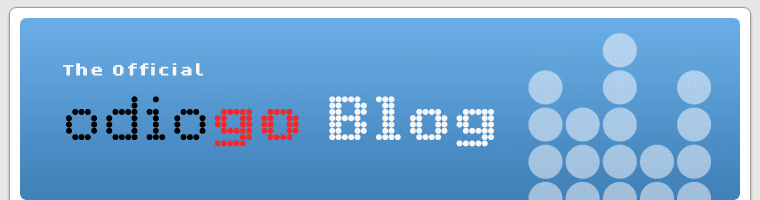Installing Odiogo On WordPress MU 2.6
Sunday, August 24th, 2008The WordPress MU Administrator needs to install the plugin as follows:
- Click menu Site Admin > Options
- Make sure option Plugins is checked, if not, check the option and click Update Options
- Download the Odiogo Listen Button WordPress Plugin
- Upload directory odiogo_listen_button to your /wp-content/plugins/ directory via FTP
The instructions to be provided for bloggers to to activate Odiogo on their blogs are:
- Sign-up freehere
- Login to your WordPress admin account
- Click menu Plugins and click Activate for Odiogo Listen Button
- Click Settings > Odiogo Listen Button
- Enter your Odiogo Feed ID specified in your Odiogo Activation Email and click Save
- Click Design > Widgets and click Add for Odiogo Subscribe Button
- Click Save Changes