FAQ - End Users
What are the benefits of Odiogo for an end-user?
How can I listen to the Odiogo enabled RSS feeds?
Is Odiogo Compatible with Apple iPod?
How do I transfer the audio files produced by Odiogo to my iPod?
I use iTunes (either Mac or Pc). How can I subscribe to an Odiogo processed feed?
How do I subscribe to a Podcast with Juice?
Do I have to listen to the entire article?
There are some content sites I would like to have as Odiogo podcasts. What shall I do?
What happened to the client version of Odiogo?
Does Odiogo cost money to the end-user?
What are the benefits of Odiogo for an end-user?
Odiogo allows end-users to listen to content either on their PCs or on portable devices such as
iPods, MP3 players or cellular phones.
^ top
How can I listen to the Odiogo enabled RSS feeds?
The straightforward way to subscribe to Odiogo enable feeds is through programs such as
Apple iTunesor or Juice-Podcast receiver.
These programs will manage the whole podcast process including the download of new articles, removal of old files
and synchronization to your device. You can also listen the files on your PC either through these programs or through
voice-supporting RSS readers.
Personalized homepage RSS readers such as www.netvibes.com or
www.pageflakes.com can also play the audio files
generated by Odiogo.
^ top
Is Odiogo Compatible with Apple iPod?
Yes, Odiogo is compatible with all generations of Apple iPod. Podcasts are managed automatically by the
iTunes software. Please make sure you are using the latest version of the iTunes software.
^ top
How do I transfer the audio files produced by Odiogo to my iPod?
iTunes' Subscribe to Podcast option manages automatically both the download of new articles and their upload to your iPod.
It also takes care of the removal of old articles from your iPod to optimize use of your device's memory.
A similar option exists in Juice (see below).
^ top
I use iTunes (either Mac or Pc). How can I subscribe to an Odiogo processed feed?
Try to simply click on the link that appears on your Content Provider's page. If your system has been configured
accordingly, this should open iTunes and subscribe you to the podcast. If this does not work, proceed as follows:
- Copy the link in the clipboard (Right-click on the link and select Copy Shortcut)
- Run iTunes. If you don't have iTunes, click here to download it
- Click menu Advanced, select Subscribe to Podcast
- Paste (Ctrl-V) the link as shown below

To get the most updated news items, ensure that the following settings are in the Podcasts tab of
the Preferences menu (menu Edit, Preferences).
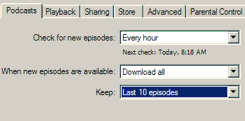
^ top
How do I subscribe to a Podcast with Juice?
- Copy the link in the clipboard (Right-click on the link and select Copy Shortcut)
- Run Juice. If you don't have Juice, click here to download it
- Click on the Add Feed button
- Paste (Ctrl-V) the link as shown below
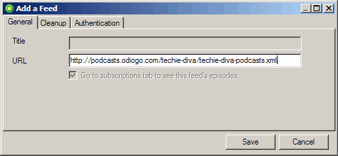
^ top
Do I have to listen to the entire article?
No. You can fast-forward or go to the next article at any time.
^ top
There are some content sites I would like to have as Odiogo podcasts. What shall I do?
Kindly send us an email at info(at)odiogo.com. You can also send your content provider's webmaster an email
(usually at webmaster@contentprovidername) to let them know about the great service offered by Odiogo!
^ top
What happened to the client version of Odiogo?
As of December 2006, the client version of Odiogo is not for sale anymore. If you have
purchased this software and need assistance, please contact us.
^ top
Does Odiogo cost money to the end-user?
No. Odiogo and the affiliated Content Provider are compensated by sponsorship and advertising.
^ top
|



